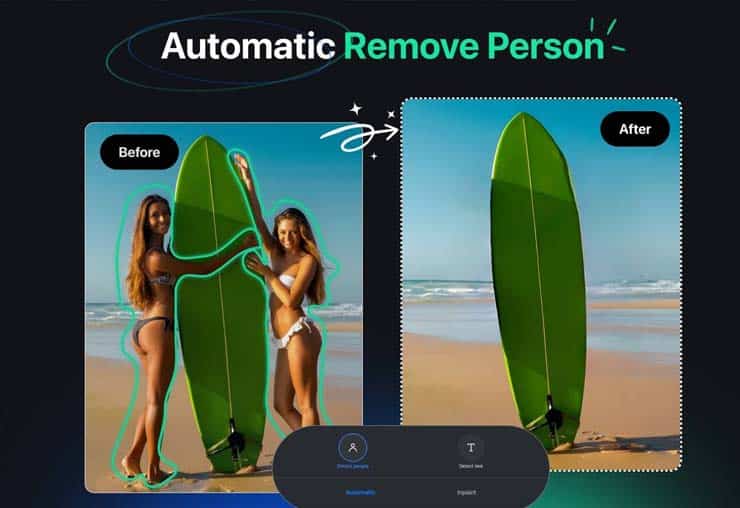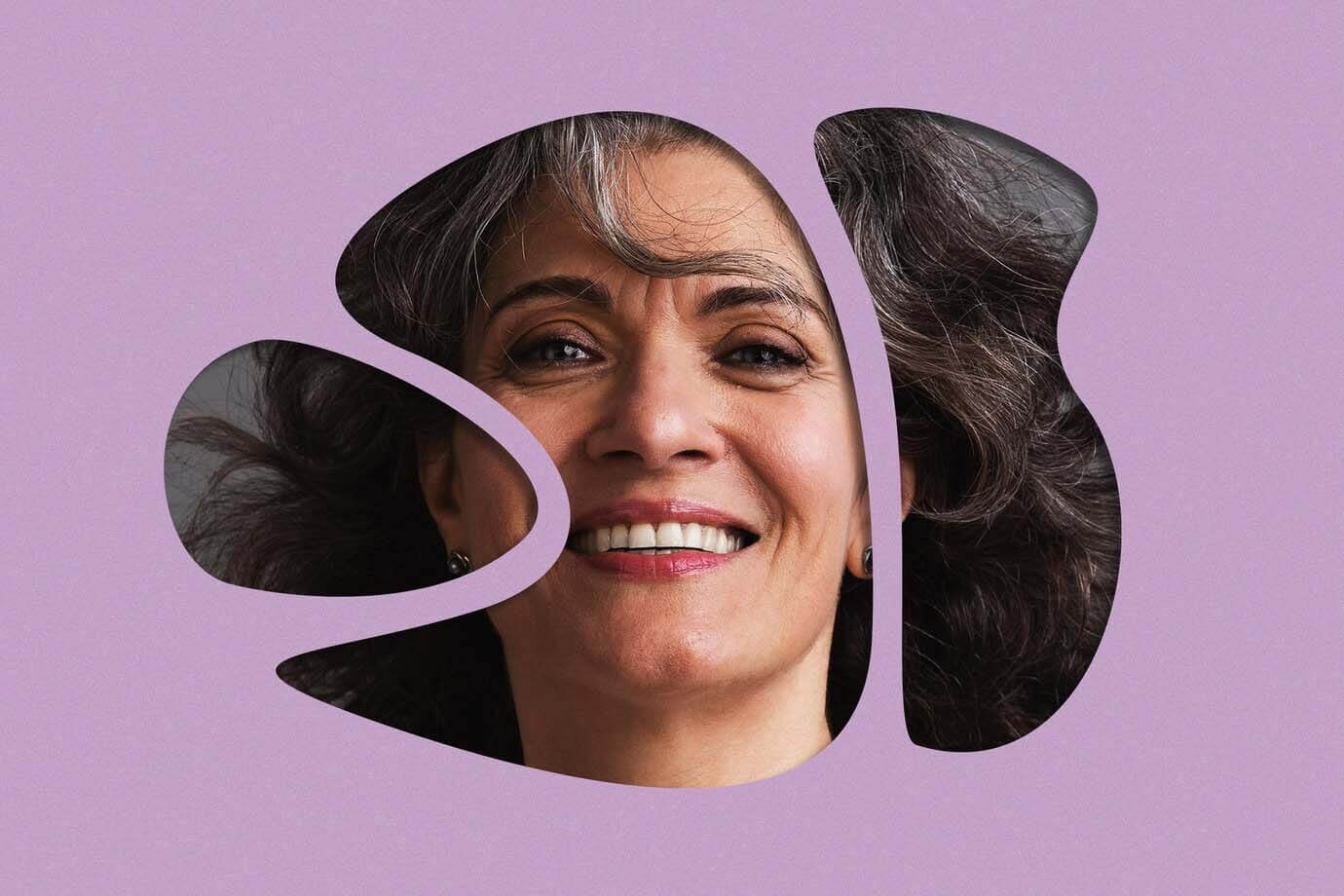How to Remove Unwanted Objects from Your Photos: A Complete Guide.
Creating clean, professional-looking photos often removes unwanted objects distracting from the main subject. This guide will show you how to erase these elements using various tools and techniques.
Tools You Will Need
1. **Adobe Photoshop**: Ideal for advanced editing.
2. **GIMP**: A free, powerful alternative to Photoshop.
3. **Online Tools**: Websites like Inpaint for quick fixes.
4. **Mobile Apps**: Apps like TouchRetouch for on-the-go editing.
Basic Techniques
1. **Using Adobe Photoshop**
**Spot Healing Brush Tool**: Click on the object to remove it.
**Content-Aware Fill** Outline the object, go to Edit > Fill > Content-Aware to blend it with the surroundings.
2. **Using GIMP**
– **Clone Tool**: Sample an area and paint over the object.
– **Healing Tool**: Blend the cloned area seamlessly.
3. **Online Tools**
– **Inpaint**: Highlight the object and click Erase.
4. **Mobile Apps**
– **TouchRetouch**: Highlight and remove objects easily.
Advanced Techniques
1. **AI Tools**
– **Luminar AI**: Use the Erase tool to let AI handle object removal.
2. **Layer Masking in Photoshop**
– Use the Pen Tool to outline the object, create a mask, and use the Clone Stamp or Content-Aware Fill on the masked layer.
Tips for Best Results
1. **Take Multiple Shots**: Extra material helps with cloning.
2. **High-Resolution Photos**: Provide more detail for blending.
3. **Practice**: Improves your skills over time.
Conclusion
Removing unwanted objects from photos can elevate their quality. By using the right tools and techniques, you can achieve professional-looking results. For more advanced photo editing, contact **Independent Clipping Path**. Our experts can handle complex edits, ensuring your images look their best. Visit our website for more information and a free quote.